A service is a software application that runs continuously in the background while your computer is on. The Windows operating system has numerous services that run in the background that provide basic functions to the system. Network connectivity, visual support, and external device connectivity such as printer services are all examples of the types of services that the windows services provide. Each of these services that are running in the background take up system resources such as memory and CPU time. Also, during the booting of the operating system, the service has to be loaded. On most computers, there are nearly 20 services that are loaded upon startup. Of these 20 services only a handful are system critical services. All of the others can be disabled. In order to disable a service, first you will need to know more about what the most common services do. Table 8-2 will help you understand what the most common services are, what they do, and if they can be disabled.
Day: October 13, 2009
The bare-bones system service setup is a good setup for optimal performance. However, don’t you want to have some of the conveniences of Windows XP? Check out the recommended services to disable shown in the list below. If you follow these recommendations, you will cut down on your boot time but you will also have of the nice features and conveniences of Windows XP.
Disable the following services:
- Background Intelligent Transfer Service
- Distributed Link Tracking Client
- Error Reporting Service
- Fast User Switching Compatibility
- Help and Support
- Indexing Service
- Messenger
- Machine Debug Manager
- Network Location Awareness (NLA)
- Portable Media Serial Number Service
- Remote Registry (Only included with Windows XP Pro)
- SSDP Discovery Service
- Terminal Services
- Windows Image Acquisition (WIA)
- Wireless Zero Configuration (If you have a wireless network card, do not disable this one)
- Windows Time
- WebClient
- Task Scheduler
My man Karl over at Ask The Admin read my article about putting Linux on older systems, and decided to fire back with his own article on getting Windows XP to run in minimalistic mode. My only concern with this would be security, but if you don’t care about that, then this is for you:
So we heard about one way to get a slow computer up and running but it involved making the jump to Linux. Now lets say for arguments sake you can’t go the way of el di pablo and Push Ubuntu on your Woman?
We couldn’t get her to use that Pentium 3 with XP because it runs like a snail. And of course she wont run 2000 because “that’s an outdated operating system” (this she knows! lol)!
It turns out we can stop a bunch of services and make some mods to get down to running a minimalistic version of Windows XP (pro or home). These instructions are for a machine that will not be on a domain! Will not use internet connection sharing, Will not use the windows firewall.Windows update will not work until you turn back on two services. Instructions below.
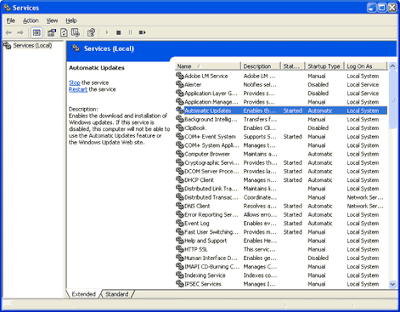
This will create a decent machine for you or your significant other to browse the web and work on office documents. Who would have thought Windows XP was so bloated!