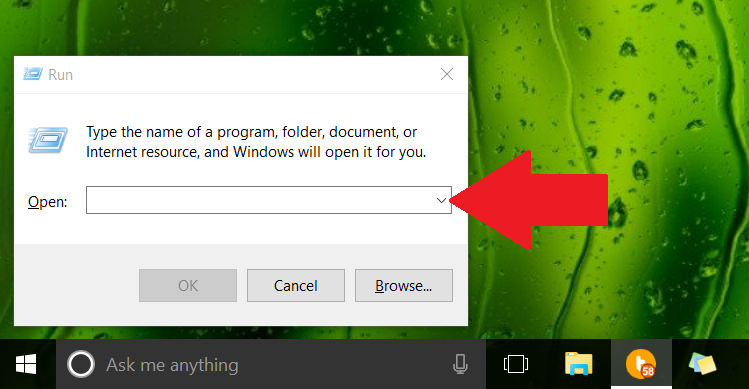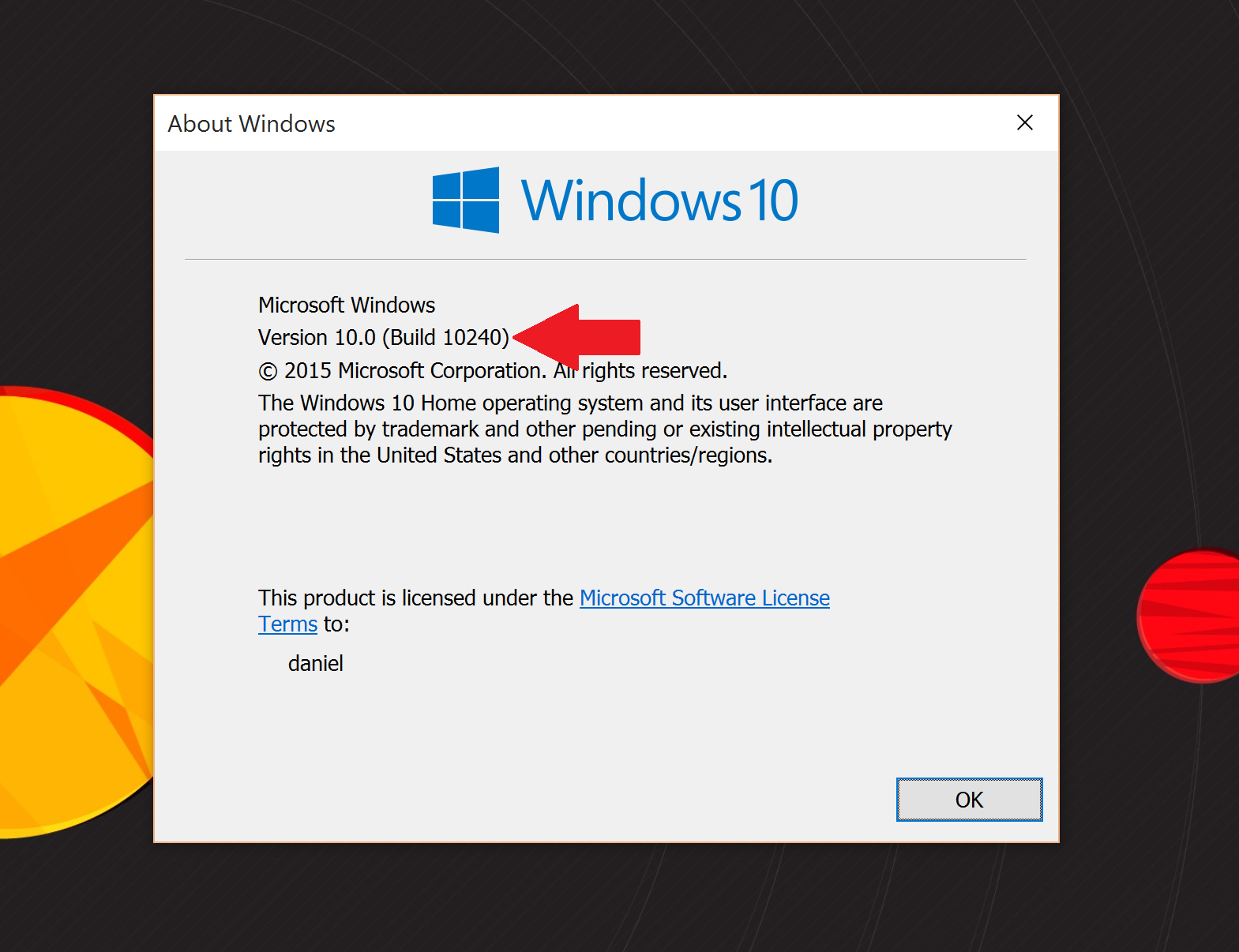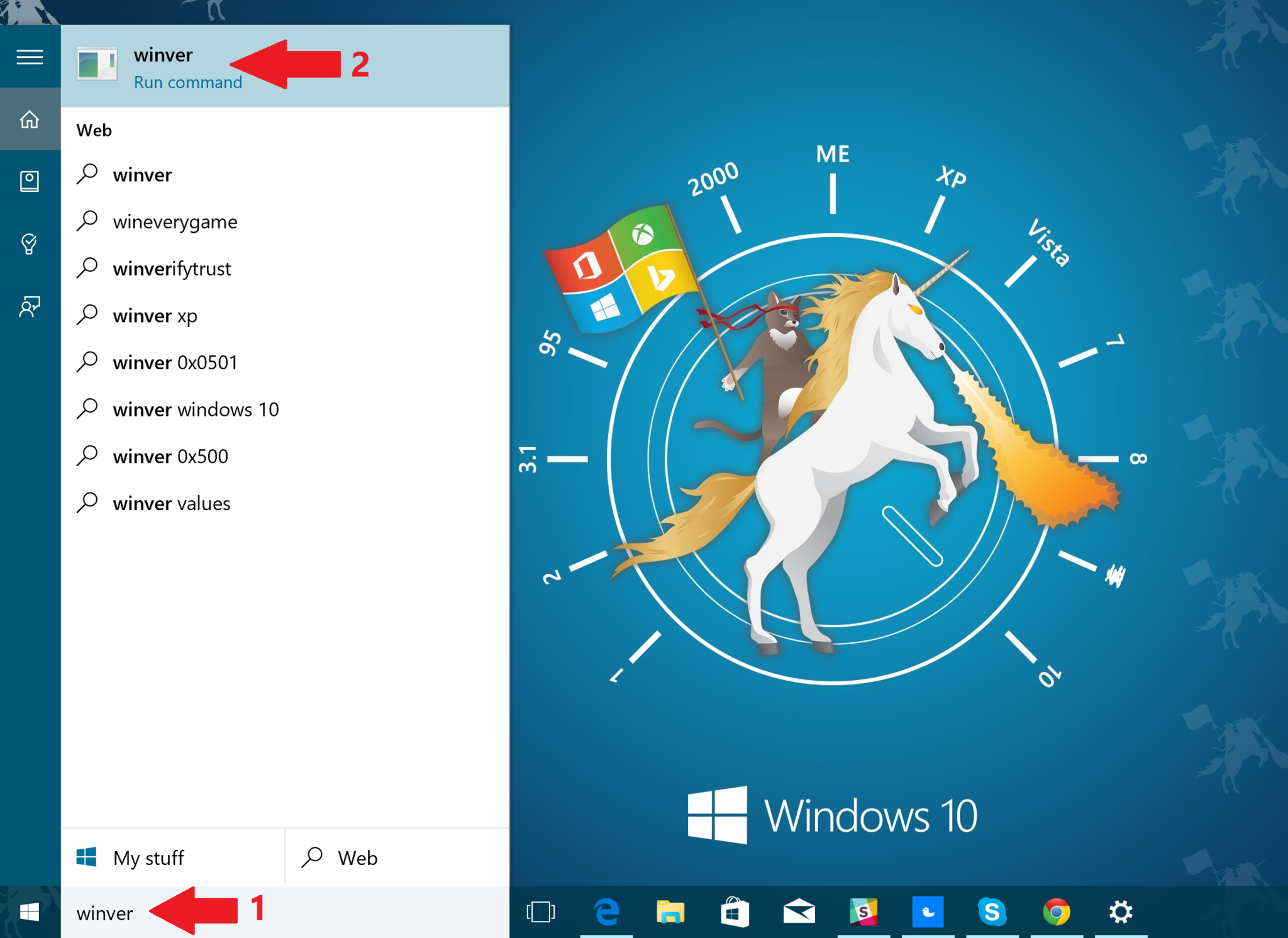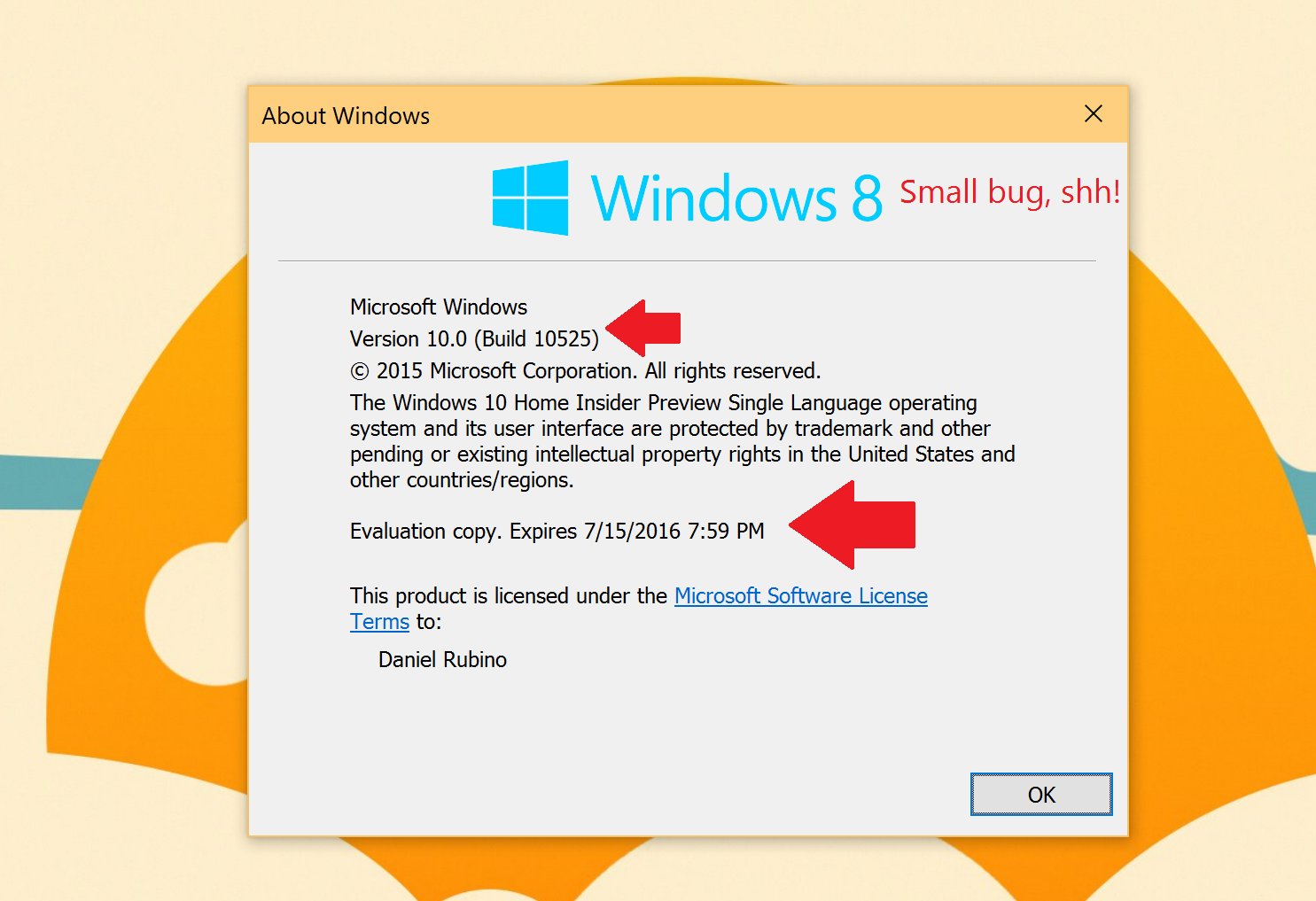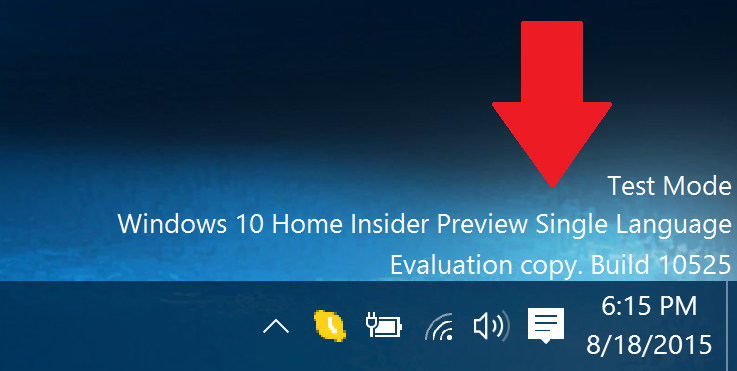1. Win + R
Open up the run command with the Win + R key combo
2. Launch winver
Simply type in winver into the run command text box and hit OK
That is it. You should now see a dialog screen revealing the OS build and registration information.
Another way instead of using Win + R is to (1) type in winver into the Cortana search box and (2) select the first surfaced result.
Note, if you are a Windows 10 Insider, you will likely have an expiration date for the build. No need to fret over this as you can always stop getting insider builds and your OS will revert to a non-expiring edition. In theory, Microsoft is going to keep updating Windows 10 through the Insider Program and this date will continually get pushed back.
How Insiders can stop receiving new builds after Windows 10 launches
Also, as an interesting observation, I noticed my OS shows Windows 8 at the top. Microsoft’s Gabriel Aul notes that this is just a bug and most users will see Windows 10 or even just Windows at the top.
Finally, I am sure many of you have noticed the return of the ‘test mode’ watermark on the 10525 desktop. For Insiders, this is also the easiest way to check your build number 😉
Anyway, hopefully, you now know how to quickly check your build number!