After updating Windows 11 to version 22H2, your network printers may stop working. Also, the error code 0x00000bc4 (Desc: ERROR_PRINTER_NOT_FOUND) or 0x00000709 (Desc: ERROR_INVALID_PRINTER_NAME) appears when adding a new network printer.
Operation could not be completed (error 0x00000bc4). No Printers Were Found.
The printer name is invalid.
Cause
Windows 11 version 22H2 introduced a new group policy named “Configure RPC Connection settings.” This policy setting controls which protocol and protocol settings to use for outgoing RPC connections to a remote print spooler.
The default setting in 22H2 blocks Windows from finding your network printers. This causes your existing printers to be erased, and adding them manually causes the error 0x00000bc4.
Setting “Configure RPC Connection settings” to “RPC over named pipes” fixes the issue.
Solution
To fix the network printer error 0x00000bc4, try these steps:
- Launch the Local Group Policy Editor (
gpedit.msc) - Go to the following section:
Administrative Templates → Printers → Configure RPC connection settings
- Select “RPC over named pipes” from the dropdown, and click OK.
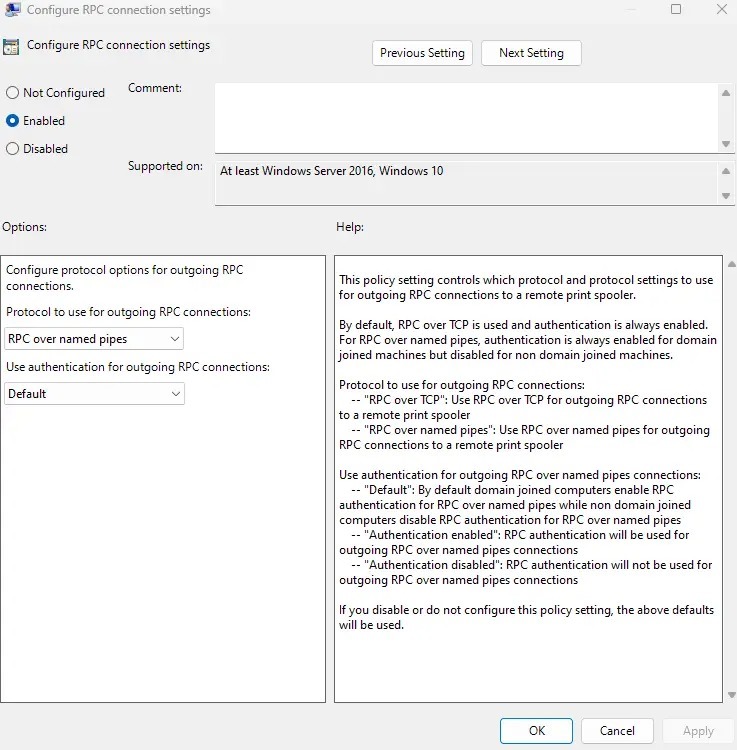
- Exit the Group Policy Editor.
Registry Setting for the above GPO
[HKEY_LOCAL_MACHINE\Software\Policies\Microsoft\Windows NT\Printers\RPC]
There are 2 values that can be configured:
RpcUseNamedPipeProtocol REG_DWORD
0: RpcOverTcp (default)
1: RpcOverNamedPipes
Credits
The above solution was initially found by @thomas_forde, who tweeted about it recently.