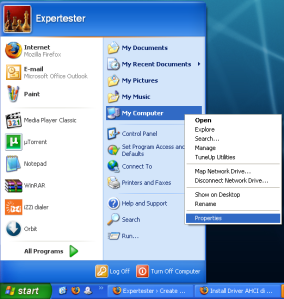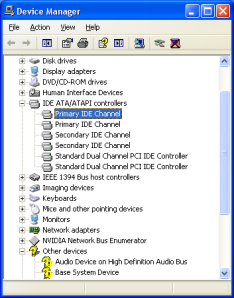How to enable AHCI : Windows XP « Expertester
In case your your XP installation was done
using IDE mode, and you decide to use AHCI for what ever reason, don’t
worry. You can do that without reinstalling your Windows XP. This trick
might usefull to for those who are confuse / lazy / afraid / <put
your reason here> to slipstream AHCI driver into WinXP installation
disc.
- Start Device Manager (Right click on My Computer –> Property –> Hardware –> Device Manager
- Right click on Primary IDE channel and choose Update Driver
-
- Choose No, not at this time
- Install a list or specific location (advance)
- Don’t search. I will choose the driver to install
-
- Have Disk
- use AHCI driver (provided by manufacturer or download from net), in my case Acer 4530 provide AHCI driver for WinXP
- Then, restart your computer/notebook
- Enter BIOS (F2 usually for most notebook or DEL for most PC)
- Change your SATA Mode to AHCI (instead of IDE)
- Start your Computer (Windows)
Done.
———————————————-
Alternative Solution – Credit to Steve
I took a slightly different approach.
1) Get SATA drivers for Windows (whatever flavour you use)
2) Control Panel, Add New Hardware.
3) Yes, already connected, browse to the bottom, hit “add a new device”
4) No, point it to the directory of your SATA drivers
5) Choose your driver from the list that returns. (Mine was the nVidia SATA controller)
6) Uninstall other standard IDE controllers.
7) Reboot and enter your BIOS
![]() Change to AHCI mode
Change to AHCI mode
9) Boot to Windows… which finds the *ACTUAL* AHCI controller, and installs the same driver as what you chose in step 5.
10) Windows wants to reboot. Do that.
11) Go to Device Manager and then uninstall the AHCI controller that
you installed (there will be two or more now, but you want to get rid
of the one with the exclamation mark)
12) Success!
That was a *LOT* easier than what I thought it would. After reading
many guides on how to do it with Intel chipsets with home-made registry
entries and copying files around… Installing the driver manually as a
“dummy” effectively does all that for you anyway!
Cheers people! The guide at the top was the closest that I found to succeeding, and put me on the right track!
-Steve
—————————————–
Thanks Steve